Logging In & Using Your Spurgeon Server Account
Today you will begin using your very own Spurgeon server account!
All students are able to log in as:
Name: FirstNameLastName
Password: Student ID#
This will allow you to use your own personal account on the Spurgeon lab server
A personal server account means:
- You are the only person who has access to this account.
- You will be able to save your documents in your own documents folder.
- You will be able to access your documents from any computer at Spurgeon.
- Double click on the MacintoshHD hard drive to see your account. You will see your account on the left side of this window.
- Click on your name.
- Click on the Documents folder to find your documents.
- Click on the Applications folder to find the computer programs.
 You are also able to see your Applications folder and Documents folder in the Dock at the bottom of the screen. Place your mouse over each folder icon and see what happens (you will see the name of the folder). This is called a "mouseover" and it allows you to find the name of a folder without opening it.
You are also able to see your Applications folder and Documents folder in the Dock at the bottom of the screen. Place your mouse over each folder icon and see what happens (you will see the name of the folder). This is called a "mouseover" and it allows you to find the name of a folder without opening it.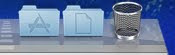

0 Comments:
Post a Comment
<< Home