Let's Create a Presentation with Google Slides
This week you will create an autobiographical presentation to share with the class!
Topic:
- Your Autobiography
- 10 slides = 5
- 8 slides = 4
- 6 slides = 3
- Each slide a title must have a title.
- Each slide must have an image. Each image must be related to the content on that slide.
- Use a "bulleted list" or a paragraph to display information.
- You may change the font, color, and type of your text.
- You may add a background theme.
- You must add a transition to each slide.
- You must animate at least one object in your slide stack.
- This is a Zero Errors project. That means that you will check for all spelling and grammatical errors in your presentation before sharing with others.
Slide Information:
- Slide 1: Introduction
- Write "My Autobiography" in the title box
- Write your name in the subtitle box
- Slide 2: Background Information:
- When were you born?
- Where were you born?
- Where did you grow up?
- Where did you attend elementary school?
- What school do you attend now?
- What grade are you in now?
- Slide 3: Family Information:
- Who are the members of your family?
- Where do they attend school?
- What are their occupations (what do they do)?
- Slide 4: What are your favorite activities?
- Describe what activities you like to do and why.
- Slide 5: What is your favorite food?
- Describe what you like to eat.
- Slide 6: Where do you want to travel?
- Describe the place.
- Explain why you want to go to this place?
- Slide 7: What are some of your successes at Spurgeon?
- Describe them.
- Explain why you were successful.
- Slide 8: Where do you want to go to high school?
- Describe the school.
- Explain why you want to attend this school.
- Explain what you would like to study.
- Slide 9: Where do you want to go to college?
- Describe the school.
- Explain why you want to attend this college.
- Explain what you would like to study.
- Slide 10: What do you want to do for a career?
- Describe your future career.
- Explain why you think this career will be interesting.
- Log in to your Google Apps account.
- Click create a "New Presentation"
- Click "Cancel" to NOT choose a theme (you may add it later).
- You are able to type in the text boxes by clicking inside the box.
- You are able to change the font, size, style, and color of the text in a text box.
- Everything on a slide is an "object" that can be resized or rotated or moved by clicking on the object.
- Grab the object by clicking on a side of the object (to get the criss-cross symbol).
- Rotate an object by turning the blue circle at the top of the box.
- Resize an object by clicking on a corner.
- Click the red "+" sign to add a new slide.

- Click "Tools + Research" to search for images on the web. Drag them into your document.
- Click "Insert + Image + Upload" to add an image from your computer.
- To animate an object or to add transitions between slides, hold down the "control" key, click on an object in your slide, and select "animate". The animate pane will appear on the right side of your slide and you will be able to add slide transitions or animate an object.
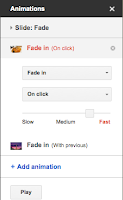
Labels: Google Apps for Education, Google Docs, presentation software, slide show, slides



0 Comments:
Post a Comment
<< Home