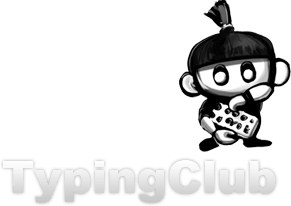Today we will learn about the web-based keyboarding course,
Keyboarding Online!
Open your browser and go to the website:
www.keyboardingonline.com


- Click the red button that says "Login Now".
- Enter the School Login and Password.
- Click the Screen Based: Keyboard Mastery button.
- Select the checkbox that states "Trust all applets from Ellsworth Publishing".
- Click "Allow" when asked to download the Java application for Keyboarding Online.
- Click "Open Existing Student File."
- Click on this class period.
- Click on your name.
- Click "Open."
- Enter your password.
- Click "Set Up" on the left, then click on each tab to see how the system is set up for grading your keyboarding lessons.
- Click "Introduction" and we will review this section as a class.
- Click on each step, we will read them out loud as a class.
- Follow the instructions in each section as required. These
practice exercises will teach you how to use the Keyboarding Online
program and will prepare you for the regular lessons.
- Click "Lessons Menu."
- Type only Line 1 in the Lesson 1, Line 1 window, do not type any other line at this time.
- Repeat Line 1 if you still have time left on the timer. Don't forget this part or your WPM will drop!
- The length of each timing is listed at the top of the window.
- The timer is displayed at the bottom of the screen. When you reach the end of a sentence, you will hit the return key with your right pinky finger, and retype the line until your timer runs out.
- You will only receive a score when you have reached 10 WPM.
- You are required to type each line until you receive a score, but you may repeat a line to receive a higher score.
- You will find your top three scores at the lower right hand side of the window.
- Continue with Line 2 when you have received a score for Line 1.
- Type Line 2 only in this new window. Don't forget to keep typing if your timer has not run out.
- Continue this process for every line in each lesson.
- Click "Progress Reports" and "Comprehensive" to check your progress.
- Click "Grade Reports" and "Current Grade" to see your current grade.
You will be amazed at how quickly your speed and accuracy improve!
Labels: home keys, home row, keyboarding, keyboarding online, typing, typing accuracy, typing speed, wpm