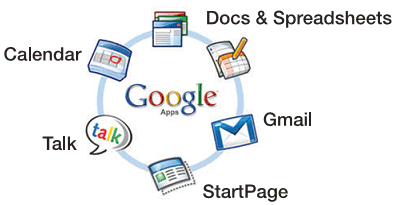Common Core & Keyboarding Skills
This 15 - 20 minute CUE Tips session will offer a brief, yet comprehensive look at the options available to educators who need to rapidly, easily, and inexpensively improve student keyboarding skills. Come learn about various keyboarding instruction options and see how a Career and Technical Education NBCT teaches keyboarding in her classes.
Keyboarding has long been an essential 21st Century skill. With the advent of Common Core and Smarter Balanced Assessment requiring students to test online, this has become even more apparent. Keyboarding skills are necessary at an earlier age than ever before, necessitating inexpensive, high-quality, and easily accessible skill-building curriculum to train students. Web-based programs make the most sense in almost every classroom allowing ease of instruction and student management. Online keyboarding instruction can be implemented from elementary to adult level classes and offers an intrinsically motivating way to quickly build speed and accuracy while keyboarding.
Programs we use at Spurgeon Intermediate School
Keyboarding Online
I use their Keyboard Mastery full web-based keyboarding course, appropriate for secondary (intermediate and high school), as well as for adults, (used at a local community college). It is based on the Ellsworth Publishing’s renowned business technology textbooks series. The program allows complete monitoring of every keystroke, and can be modified fully by the instructor. Tech support emails immediately if you have an issue, and implements suggestions from instructors, such as exporting data, and migrating to HTML5 precluding the need to run Java. They also have a program for younger grades K-5. Additionally, they offer a free Office Suite curriculum. This program is very affordable, and is the program I use for my keyboarding instruction.
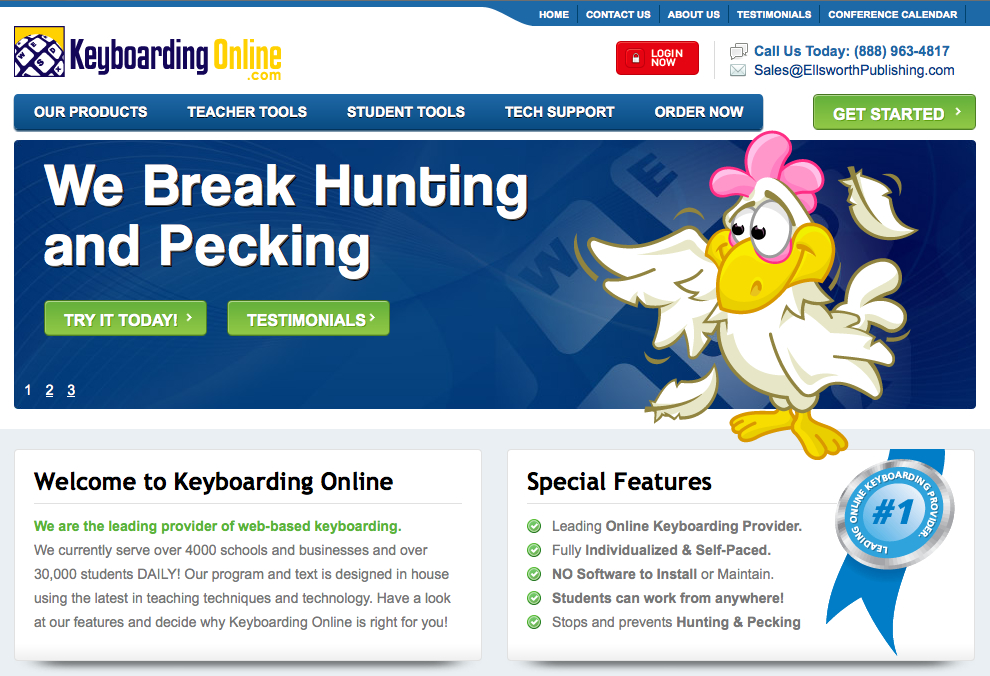
Typing Club
Typing Club promotes itself as a “free touch typing tutorial” and pledges to be free forever. Instructors may purchase upgrades which allow more management options such as multiple classes, and access to the grade book. But, the bottom line is the exceptional lessons are totally free. They just rolled out a school portal that I signed up for this past week, and it is wonderful! It is web-based through a browser, but it also is available through a Chrome app.
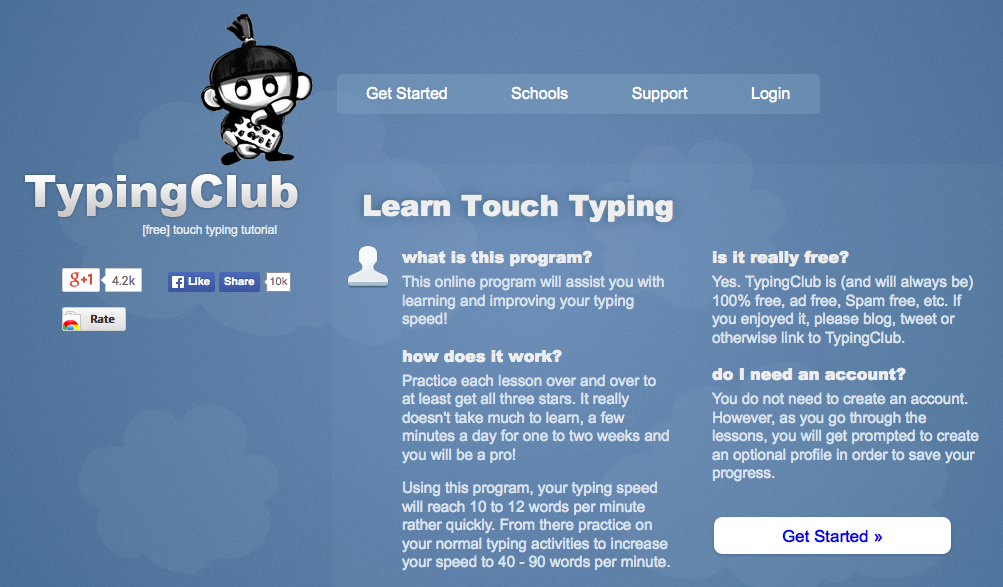
NitroType
I was introduced to this wonderful online multi-user typing game by a dear colleague, Tim Byers at Villa Intermediate School in the Santa Ana Unified School District. Tim opens his classroom at lunch, and students pour in to challenge each other to a friendly game of Keyboarding Skills! Tim is the teacher I want to be when I grow up!
My only rule for my students, well, two rules, are:
Home Keys
No Potty Mouth when chatting or choosing an alias
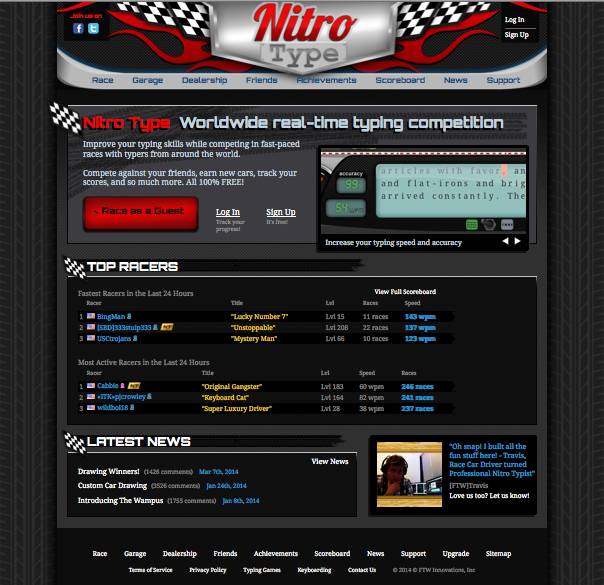
Programs for Younger Students
BBC’s Dance Mat Typing
Free, fun, and very wacky!
 TechnoKids
www.technokids.com
TechnoKids
www.technokids.com
K-12 Office Suite application curriculum.
Several attendees at my session inquired about training for MS Office programs. The "Techno Kids" curriculum
is wonderfully engaging, and age appropriate. Like NitroType, I learned about the Techno Kids curriculum from my colleague, Tim Byers!
Labels: common core, keyboarding, keyboarding skills, touch typing