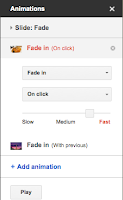Public Speaking Etiquette
Now that you are finished with your autobiographical Google Slides presentation, you will share it with the entire class. Don't be nervous! Everyone will be presenting, so you will all be "in the same boat." Everyone will present from the front of the classroom and will share two slides with the class.
Today you will learn about proper presentation etiquette. Etiquette simply means how we are supposed to act in different situations. When a person is presenting to the class, proper etiquette requires:
- Listen, do not talk while the speaker is speaking.
- Save questions for the end of the presentation.
- Look interested!
- Give positive feedback.
Labels: Google Apps for Education